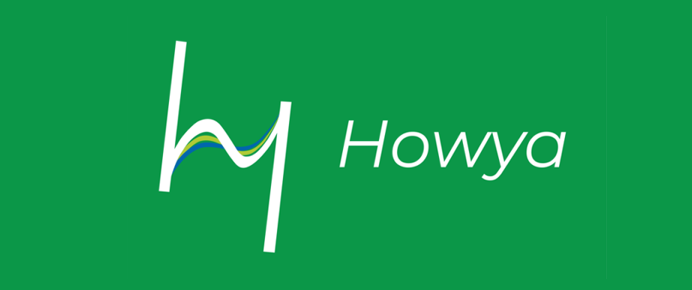Installing the Howya application
How can I install the Howya application?
You get a link from and instructions for installing Howya application from our team. Check your spam folder in case you cannot find it in your inbox.
Where can I find the download link for Howya app?
Please check your spam-folder and reach out to us at support@howya.fi if it is not there either. We will re-send the email to you.
Why doesn’t the install application link work? (Android)
You need to be logged into Google Play with your organization’s account for the link to work. Please reach out to us at support@howya.fi if switching to your organization’s account does not work.
Logging in to the Howya application
Where do I find my username and password?
You should have received an email from our Howya team with your login details and instructions. Please check your spam-folder and reach out to us at support@howya.fi if you cannot find the email.
Why can’t I log in?
Double check that you are using the right account and matching password. If you need to reset your password, please reach out to us at support@howya.fi and we will organize a password reset for you
Using the Howya application
How do I set up my ‘Howya doing’ -notification times in the application?
Open the application and go to settings (located at the left top corner of the screen). Under ‘preferences’ you can choose your morning alarm and evening alarm time. You can also choose the days in which you want the notifications to pop up on your screen.
Why aren’t my ‘Howya doing’ -notifications working? (Android phones)
Check the application settings on your phone. Make sure you have allowed notifications for Howya application and that you have not restricted Howya as a background app on your phone. In most android phones these setting can be checked via: Settings -> Apps -> Manage Apps -> Howya -> Notifications & Battery Saver -> See the two steps below
- In Howya app’s notifications management, turn at least ‘Allow notifications’ and then ‘Scheduled notifications’ on. It is recommendable to turn all notification categories on as in the future versions you may get beneficial information through those channels.
- In the battery settings for Howya, set the battery use details to ‘Unrestricted’ or turn ‘Allow background activity’ on. You will have one of these two options displayed depending on the Android phone you are using.
Data and Reports
Who can see the information I put in the application?
You are the only one who can see all the detailed information you put in the application. Your team leader and other team members can only see your team’s combined average moods in the application. And in the weekly report sent to your team leader and HR, all the data is anonymous.
Could not find what you were looking for?
Send us your question via the form below or via the application (Settings -> Misc -> Give feedback to Howya) and we will get back to you as soon as possible!